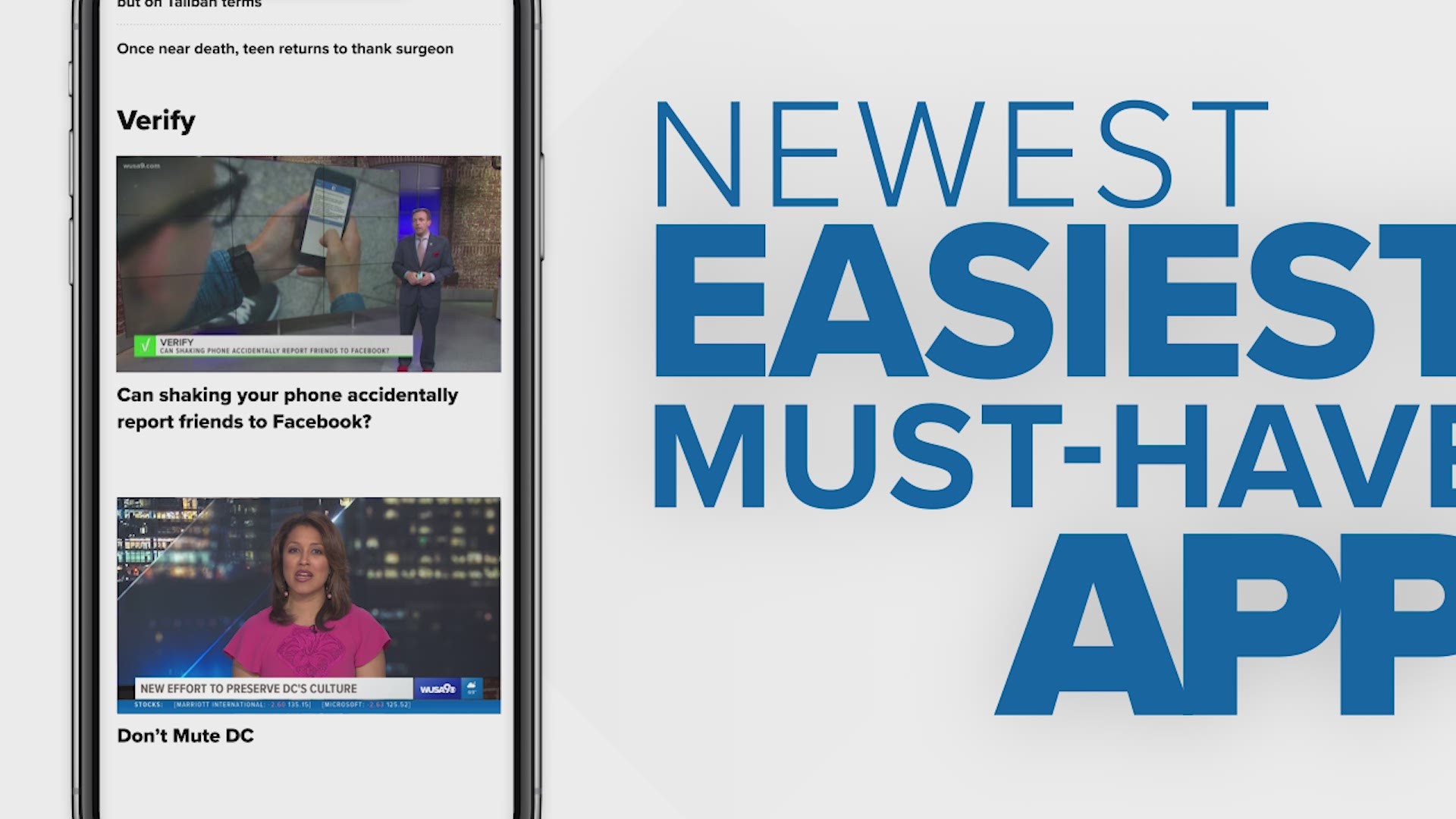We’re excited to share with you that we've launched an all-new and improved mobile app designed for our most important audience: You.
We know when we send a push alert to your phone, we're essentially invading one of the most private places in your life with content we think is important.
In the new WUSA9 news app, you get to finally customize your experience – from the kinds of stories you prefer to what locations you want to know the weather to what notifications appear on your phone lock screen. We can help tailor the news we’re delivering to you to what you’re interested in.
WEATHER FORECASTS
Open Weather (at the center of the bottom of the screen) and tap on the gear icon in the top right.
Then, select “Notification Settings" and "Weather, Change Location" and type in your zip code or city and state. Click add location, and you're done!
FAVORITE TOPICS AND NOTIFICATIONS
Next, select the topics you want to follow and notifications you want to receive. You will find topics and notification settings in the menu, by tapping the three-line icon in the upper left of your home screen in the app.
The topics you favorite by tapping on the star by each one will appear at the top of the screen for easy access next time you open the app. For example, if you really like DC news, Investigative stories, and updates on the Traffic that plagues our area, favorite these topics so you can quickly access these sections, skipping stories you don't want to see.
At the bottom of the topics page, you will find a button to Manage Topic Alerts and Notifications. You can choose to receive notifications on your favorite topics or choose topics that you only care about when there's breaking news.
One thing to note: If the WUSA9 team thinks there’s something in the community, nation or world that warrants everyone’s attention, we can send that alert to all of our app users … but this won’t happen too often.
Here’s a breakdown of the topics:
- DC News
- Get Up DC
- Great Day Washington
- Impact
- Investigative
- Life
- Local
- Maryland News
- Opinion
- Sports
- Traffic
- VERIFY
- Virginia News
- Weather
CHANGING YOUR FAVORITES ALERTS
Let's say you signed up for alerts but aren't exactly stoked about the content we're sending you. You can change which alerts you're signed up for at any time by going to back to the settings in the app.
To no longer have a topic appear as a favorite, tap the star to un-select it.
FREQUENTLY ASKED QUESTIONS
WHERE IS THE TRAFFIC MAP?
A link to the live traffic map is right on the homepage below the COMMUTER OUTLOOK section.
WHERE CAN I VOTE IN LIVE POLLS?
We often run fun polls and trivia in our live shows. The poll section is right below traffic on the homepage.
WHERE IS THE LIVE NEWSCAST
All videos are found in the Watch section, again the navigation bar to Weather and Watch appears at the bottom of your screen when you scroll DOWN. Once you have the navigation bar, tap Watch. Whenever WUSA9 has a live program, the live show will be right at the top of the Watch section.
NEED MORE HELP?
If you have more questions, drop us a line at WUSA-WebProduction@wusa9.com. We're always working to get better! If you're having technical issues with the app, please send us this information:
- Make and model of your phone or tablet.
- Software version on your device.
When possible, include screenshots that show the issue.